Windows 10 and System Protection for DATA Default is OFF
I had the unfortunate consequences of a main hard drive failure this week and I had to rebuild my laptop. However, after I restored Windows 7 and then upgraded to Windows 10 and started to patch my laptop, I ran into some issues and wanted to go back to a previous snapshot and found out that System Restore was empty. I figured this issue with Windows 10 had been fixed but that still isn't the case. Many of you have probably upgraded to Windows 10 and it would be a good idea to verify your settings to make sure System Protection is enabled.
Here is how to check and if necessary, enable System Protection:
Select 
Select Turn on system protection to enable System Restore and some disk space (i.e. 10 GB)
Over the years, System Protection has been in many cases a useful tool especially when installing failed patches or applications to be able to go back to an earlier and stable version.
-----------
Guy Bruneau IPSS Inc.
Twitter: GuyBruneau
gbruneau at isc dot sans dot edu

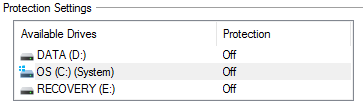
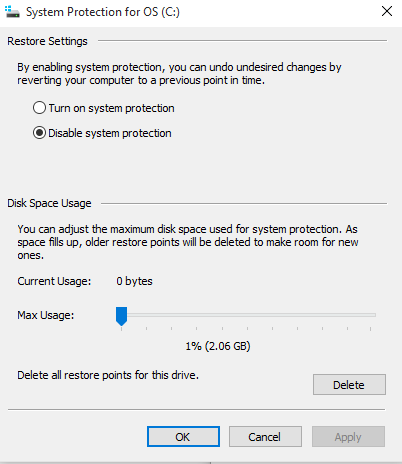


Comments
I didn't find that path. Maybe "Start -> Settings -> System -> About -> System info -> System Protection -> Configure"
An easier way to get there, is "Right-click the Start Button -> System -> System Protection -> Configure"
Anonymous
Jan 31st 2016
9 years ago
Anonymous
Jan 31st 2016
9 years ago
Anonymous
Jan 31st 2016
9 years ago